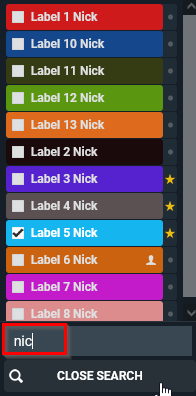Labels
From the overview page you have the possibility to link labels to studies.
In order to do this, select a single or more studies from the list for which you want to add a label.
Click "Labels" at the bottom of the page to link on one or more labels to the selected studies.
The linked labels are displayed in the column "Labels" if this column has been made visible for your overview.
If not, how to make it visible, is explained here: Overview page configuration.
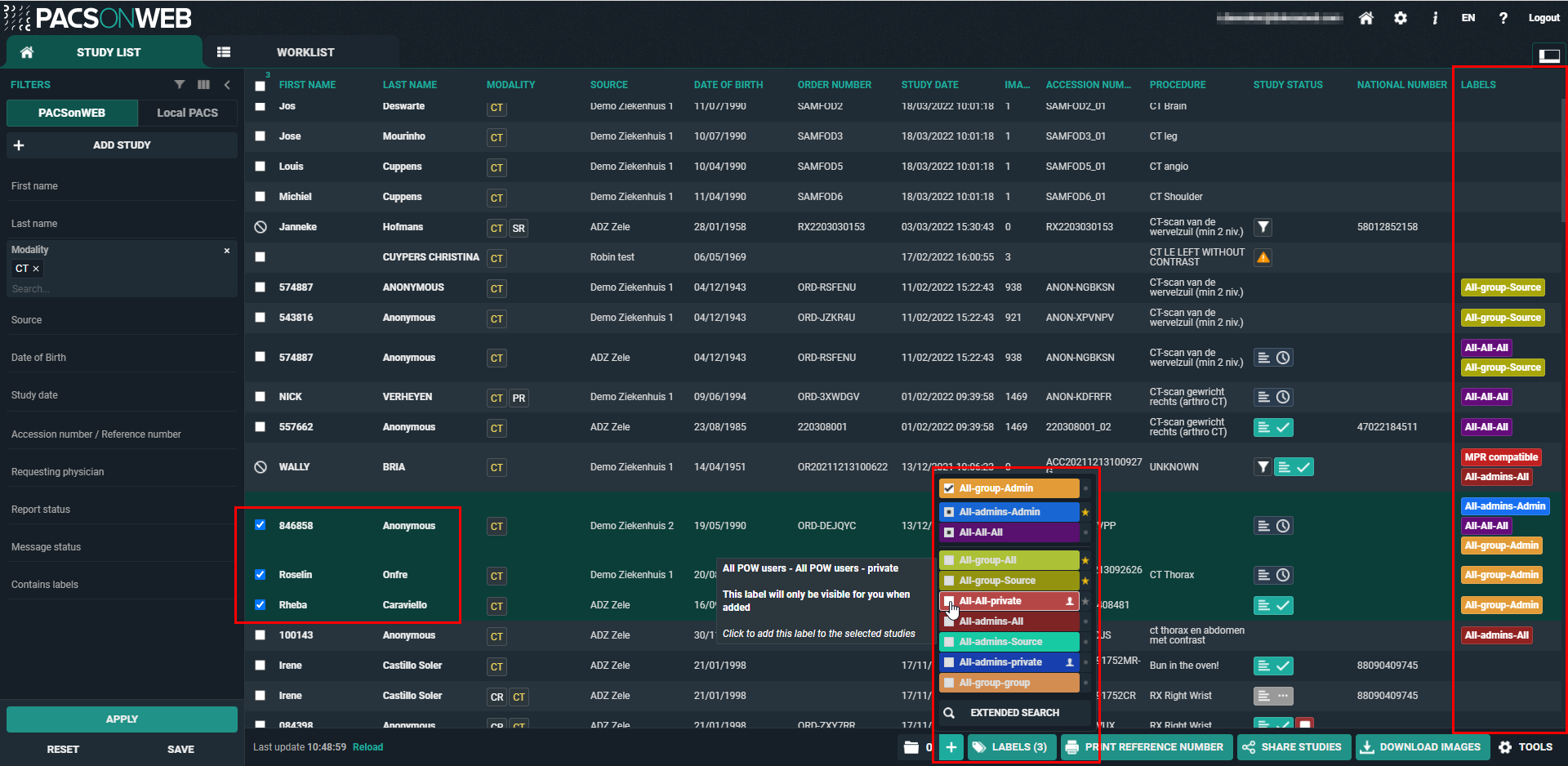
If you add a label that has the private label icon  , the label will only be visible for you.
, the label will only be visible for you.
 , the label will only be visible for you.
, the label will only be visible for you.Labels with the yellow star icon are marked as favorite. You can add or remove a label from your favorites by clicking the star icon  behind the label.
behind the label.
 behind the label.
behind the label.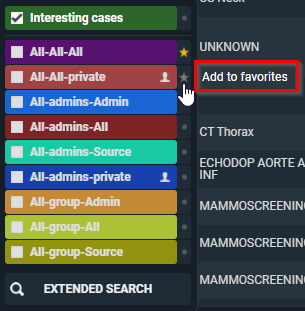
In the list, at least 10 labels are shown.
On top you have the labels that have been linked with all selected studies. 

Then the labels are shown that have been linked to some of the selected studies. 

Then all unselected favorites are listed. 

These three categories are always visible, even if they all together contain more than 10 labels.
In case these categories contain less than 10 labels, other available labels are added to the list alphabetically.
If you have access to more labels than displayed in the list, you can click on Extended Search to see all other labels.
To find a specific label, you can scroll trough the list or type in part of the label name.